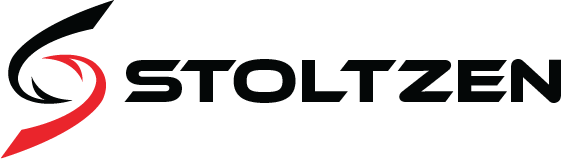Always make sure you are using the latest version of Metis app.
When I enroll panel, panel does not “respond”.
There could be two reasons for this issue.
- The panel does not have valid license – please send picture of serial number label / MAC adress to Stoltzen support
support@stoltzen.eu - There might be a firewall that blocks Websocket communication to/from the panel. Please ensure that traffic to/from *.roomconfig.com is not blocked in any way.
My panel is unstable, hangs, goes offline and sometimes does not start.
In many cases we have seen that network PoE+ switches do not deliver enough and consistent power. Some switches are unfortunately just poor quality. Others need to be configured to deliver enough power.
Metis panels require PoE+ if you power the panel from a network switch.
On average panels use about 10W, but they can peak up to 25W.
Note that a PoE switch has certain total power available thru PoE, and the more PoE devices you connect to the switch less power will be available to the different devices.
- Make sure that your switch follows the PoE+ (25,5W) or PoE++ (51W) standard.
A standard PoE (12,95W) switch will NOT work! The panel will be unstable. - If you have a Cisco switch, make sure the port(s) that have a panel connected are configured to deliver max PoE output.
(power inline static max 30000) - If you have many PoE devices, try to distribute them evenly between your switches.
Most middle/high end switches have a management console where you can check and monitor PoE power consumption. Make sure you are well within the limits of what the switch can deliver.
When I book on the panel it goes “busy” for a few seconds, then back to “free”
There could be three reasons that causes this issue.
- The service account used under “Server Settings” does not have “full access rights” delegated to the meeting room
In this case it does not have permissions to write bookings to the room calendar. - You did not use the service account when adding server under “Server Settings”
By mistake you used an admin account or your own account. - The service account does not have a valid mailbox/MS365/Google Workspace license.
How do i reconfigure my Metis panel (Legacy portal)
If you like to connect your panel to another room or environment you can easily “reset” the settings on your panel.
- Enter settings by pressing the “i” in the low right corner
- Select “Settings” and enter password/pin if this is set
- Select “Server Setup” in bottom menu
- Select “Reset setup” and confirm OK
- Select “Check for update” to make sure your app is up to date
Now your panel is ready to be configured for another room or environment.
– Panels are in “No Calendar Connection” status
– Panels suddenly stopped getting data from room calendar?
– My connection indicator in lower right corner is “red”
– I get message “You have insufficient privileges to access xxxxx room calendar”
1. Check that your service account has full access rights to the room
Refer to section 4 in this guide:
https://metis-doc.roomconfig.com/create-ms365-service-account/
2. Make sure you used the Service Account when adding server under "Server Settings"
A common mistake is to either use Tenant admin or your own account when adding server under “Server settings”
It will only work if you use the designated service account, so please make sure you did not use any other account when adding server.
3. Make sure your panel has network/internet access - and no proxy/firewall filters the traffic.
Panels needs the following ports/protocols to be open (outbound)
– HTTPS (port 443) access to Office 365, Exchange, Google, LoopBooking, Nexudus (Depening on what calendar system you connsct to)
– HTTPS (port 443) access to host *.roomconfig.com – connection to management console.
– NTP (port 123) in order to syncronize time/date to NTP servers.
4. Make sure no "Conditional Access" policies are kicking in for the Metis application.
Check conditional access settings for the Stoltzen Metis application in your Azure AD Enterprise App console. Make sure there are no policies that prevents connection from Android or other settings that prevents connection.
5. Perform a reconfiguration of your panel.
Check section “How do i reconfigure my Metis panel”
6. Check application rights.
Select Stoltzen Metis application, permissions and click the “blue area” to grant access to the application
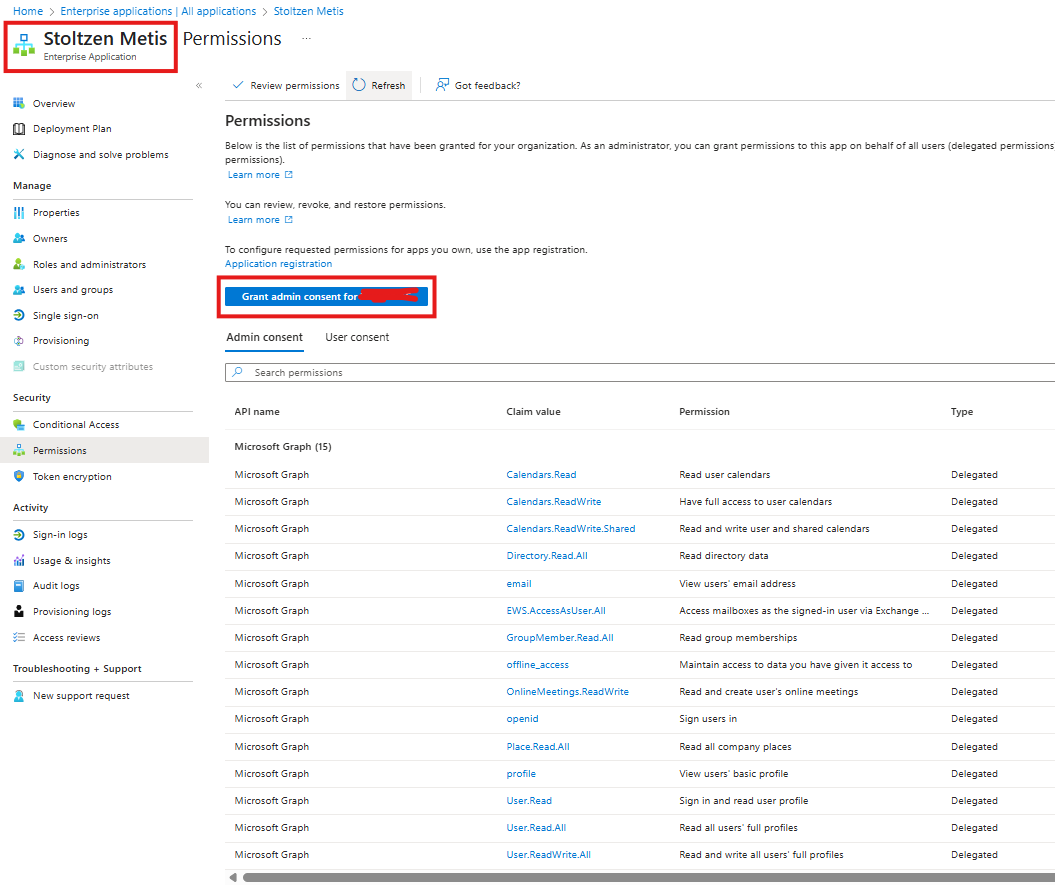
7. Check service account rights to Metis application
Select Metis application, users and groups and make sure the service account is present
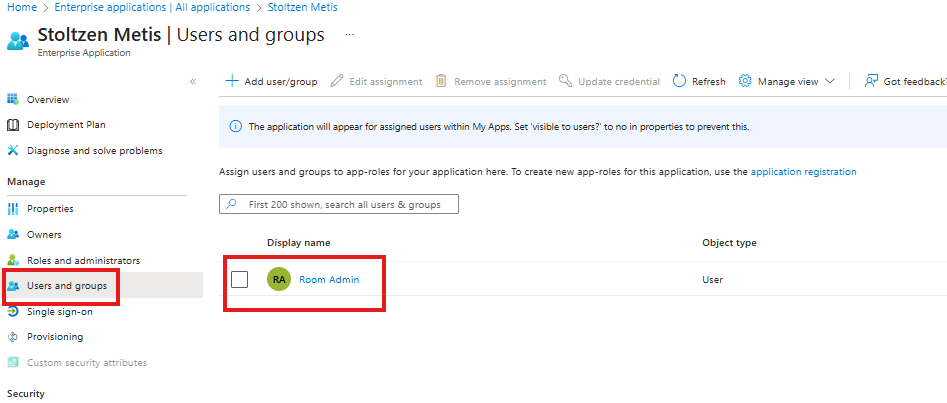
There are no rooms visible in my configuration console
In most cases the issue is that you did not create a roomlist according to chapter 5 in the configuration manual.
Please check and confirm that you have at least one valid room list.
Please also note that the distribution list needs to be converted in to a roomlist.
This is only possible thru powershell commands. Follow the description in chapter 5.1
NOTE: Any change done in MS365 can take up to 48 hours to have effect.
https://metis-doc.roomconfig.com/create-ms365-service-account/