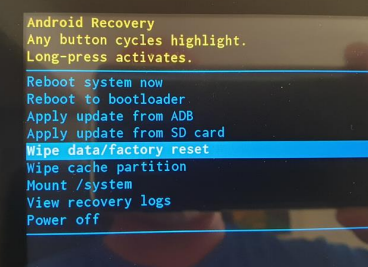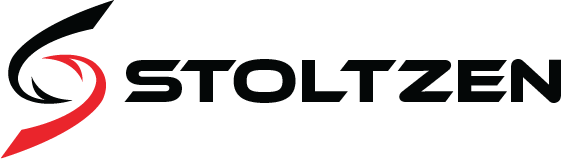In some cases you might need to do a factory reset of your Metis panel. Below you will find guidelines on how to factory reset the different panel models. Scroll down to the correct model and manufature month / year.
Please note! that after a factory reset you must enter the license key assigned for the panel. If you do not have the license key please contact Stoltzen with the serial number of the device and you will get the correct key.
Connect a USB keyboard to the USB port furthest away from the LAN port.
Connect power (Either powersupply or POE) while holding the “reset” button pressed with a paperclip or similar tool.
The reset button is just beside the LAN port in a small hole.
Press and hold the reset button (about 10 seconds) until the Android Recory menu appears.
The panel will start as normalafter a few minutes.
Please Update App before entering the License key.
Update is done by selecting “Demo Mode” when the panel asks for License key.
Then select “Update App” and the panel will download and install the latest version.
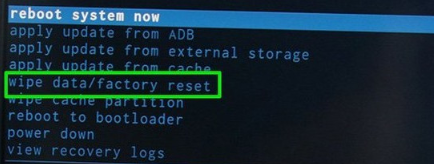
A factory reset of this model requires some time and effort.
You actually need to reload the correct firmware to the device in order to do a factory reset.
1. Install driver support for Metis device
Download, unzip and install the Android RK device drivers
https://stoltzen.roomconfig.com/firmware/LMDriver.zip
2. Download and unzip firmware tool
Download the Firmware loading tool and unzip it to a directory that is not synced with Onedrive.
For example c:\temp
https://stoltzen.roomconfig.com/firmware/rktool.zip
3. Download and unrar firmware
Download the correct Firmware listed below according to the manufacture month/year of your device.
You wil find the information on the serialnumber sticker.
Note! it is important that you select the correct firmware
4. Load firmware to Metis panel.
Connect a USB cable to your computer and to the micro USB port on the device.
Connect power while holding the “reset” button pressed with a paperclip or similar. The reset button is just beside the LAN port in a small hole
Hold it for a few seconds then release the button
(The device will stay black)
Start RKDevTool.exe Check that you have «Found One LOADER Device” in the bottom line.
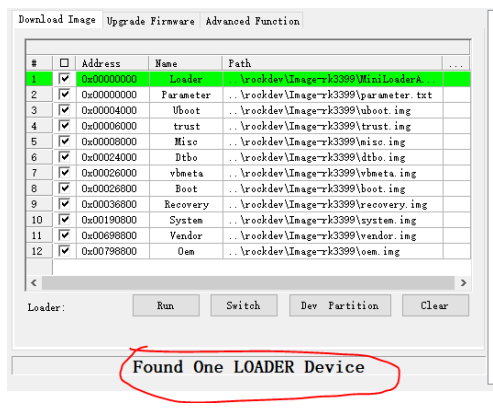
Select “Firmware” in the menu.
And browse/select the unzipped firmware file you downloaded. (It will take a few seconds for it to load)
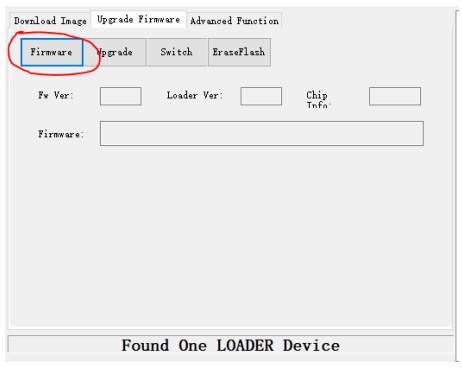
Select menuitem “Upgrade”
This operation will take a few minutes
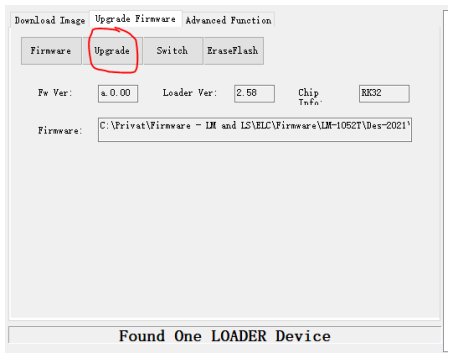
Please Update App before entering the License key.
Update is done by selecting “Demo Mode” when the panel asks for License key.
Then select “Update App” and the panel will download and install the latest version.
If this fails, use update app by USB.
https://stoltzen.roomconfig.com/firmware/metis.zip
Now exit the app and start it again to enter the license key.
Connect a USB keyboard to the USB port furthest away from the LAN port.
Connect power (Either powersupply or POE) while holding the “reset” button pressed with a paperclip or similar tool.
The reset button is just beside the LAN port in a small hole.
Press and hold the reset button (about 10 seconds) until the Android Recory menu appears.
After a few minutes the panel will start.
Please Update App before entering the License key.
Update is done by selecting “Demo Mode” when the panel asks for License key.
Then select “Update App” and the panel will download and install the latest version.
If this fails, use USB stick to perfom the update.
https://stoltzen.roomconfig.com/firmware/metis.zip